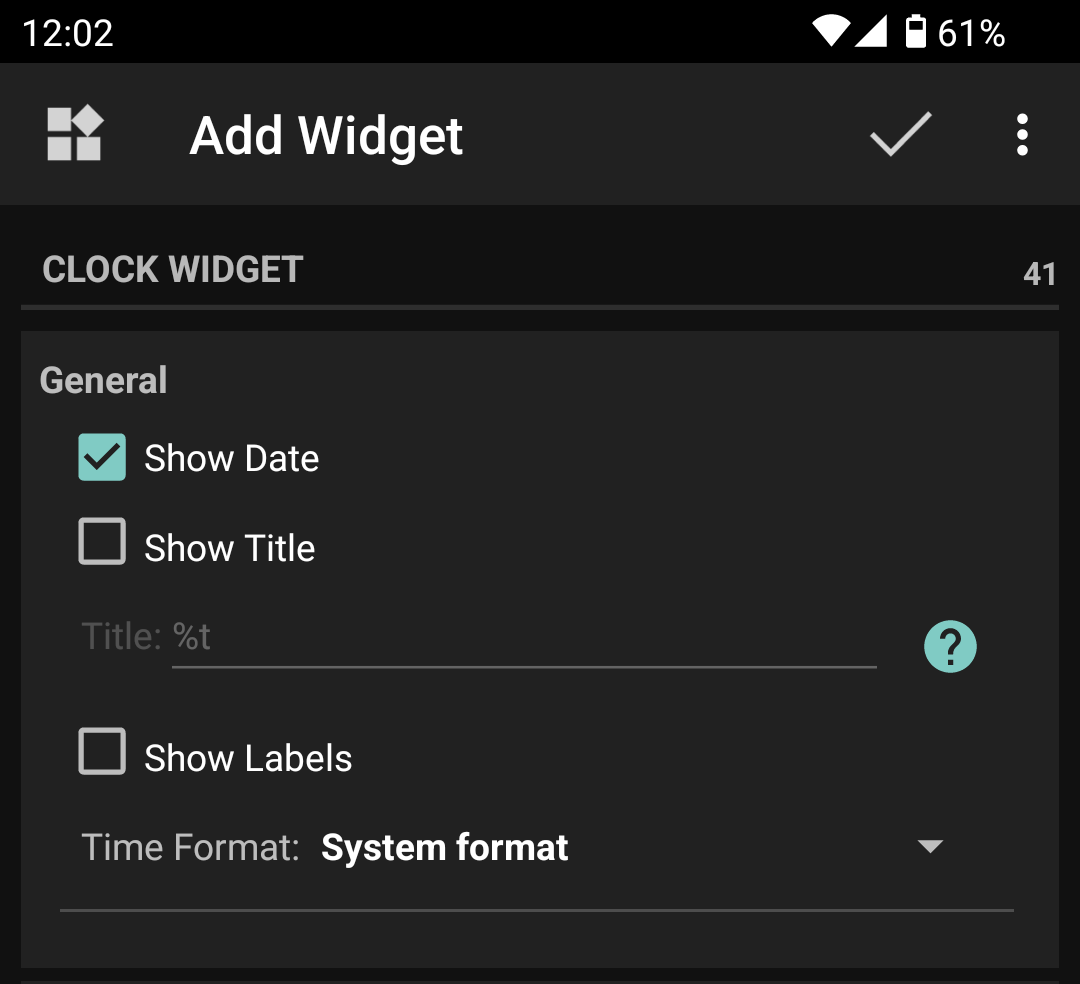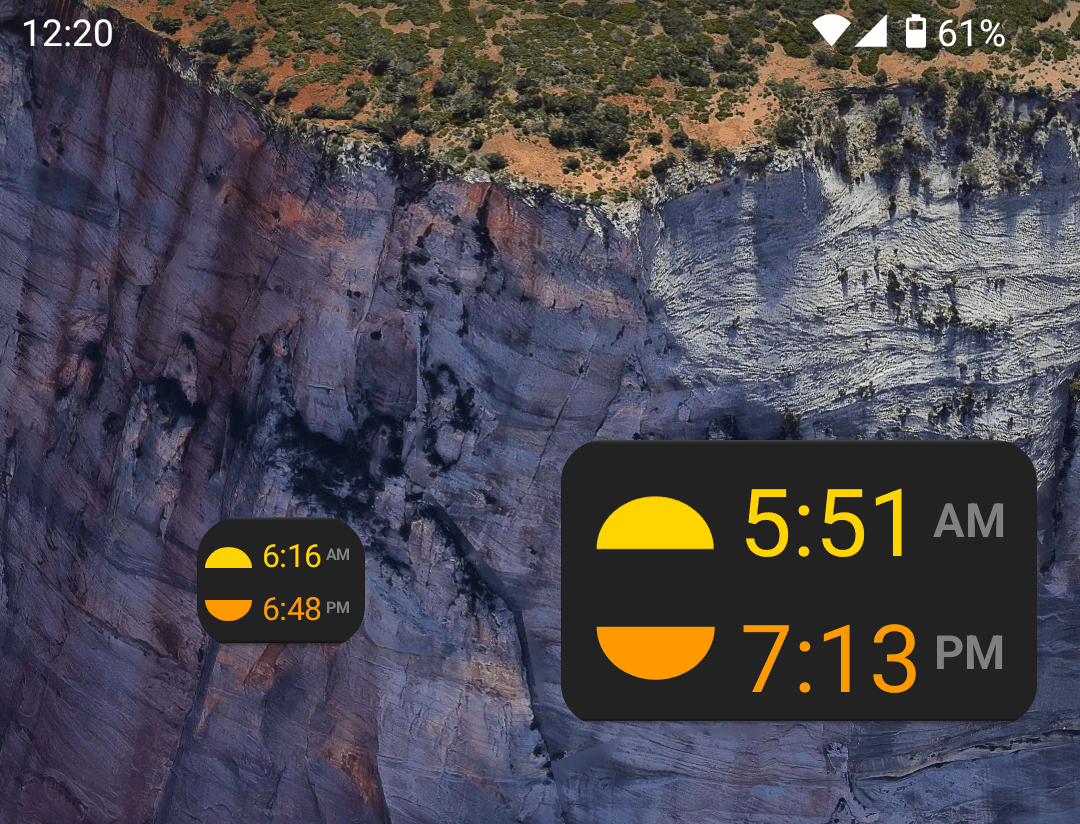Configure Widgets
Layout
Suntimes groups widgets by type of data (sun, moon, etc). Each widget type offers a selection of different layouts. Change the layout settings to choose the widget that will be displayed at a given size.
Swap layouts to fill available space
Suntimes can swap between widget layouts when resized to take advantage of available space.
- Enabled :: The widget will switch between layouts depending on available space.
- Disabled :: The widget maintains its initial layout when resized. Use this with “scale text and icons” for extra large widgets.
Appearance
Theme
Suntimes can customize the appearance of widgets with themes.
Scale text and icons
Suntimes can scale widget text and icons to fill all available space.
- Disabled :: Text and icons are displayed at normal size.
- Enabled :: Text and icons will be scaled to fill available space.
Align base
Suntimes can align widgets to an edge or corner when there is extra space.
| Top-Left | Top | Top-Right |
| Left | Center | Right |
| Bottom-Left | Bottom | Bottom-Right |
General
Show Title
Widgets can be configured to show a title in the top left corner.
Title text supports limited % substitutions.
Show Labels
Some widgets can be configured to show optional labels.
Time Format
Widgets can be configured to display time in 12 or 24 hour format.
- System Format (follows system settings)
- 12-hour
- 24-hour
- Suntimes (follows app settings)
Data Source
Widgets can be configured to use a specific data source.
Time Zone
System Time Zone
The widget is configured to the current system time zone. [default]
User Defined
The widget is configured to a given user-defined time zone.
Tap to sort the list, then select a time zone from the drop-down.
Time Standard
Widgets can be configured to display:
- Local Mean Time (LMT)
- Apparent Solar Time (LTST)
- Local Sidereal Time (LMST)
- Greenwich Sidereal Time (GMST)
- Coordinated Universal Time (UTC)
Use App Time Zone
The widget will use the same time zone as the main app; changes to the app setting will be reflected by widgets.
Location
User Defined
The widget is configured to a given set of user-defined coordinates. [default]
Select a place from the drop-down list, or tap to open the places list.
Tap to change the coordinates or label (then tap to save changes, or to cancel). If the label was changed then the coordinates will be saved as a new place.
Current (last known)
The widget will use the “last known” location. The home screen widgets use the passive location provider, so a separate app is required to query the location.
Use App Location
The widget will use the same location as the main app; changes to the app setting will be reflected by widgets.
Action
Suntimes can perform an action whenever a widget is tapped.
- Do Nothing
- Update Widget
- Reconfigure Widget [default]
- Perform Action
- Update All Widgets