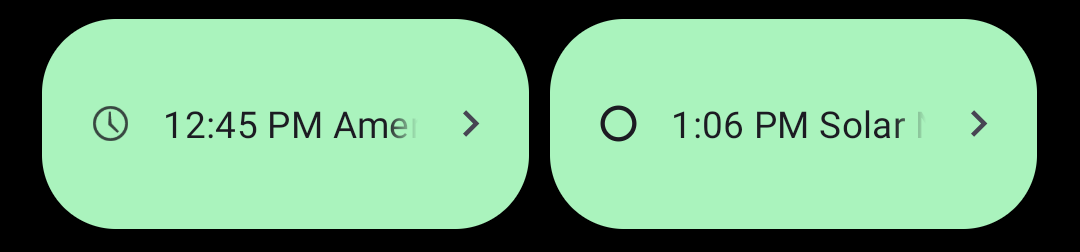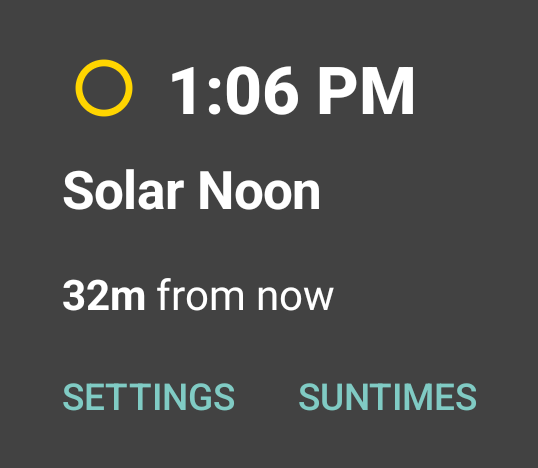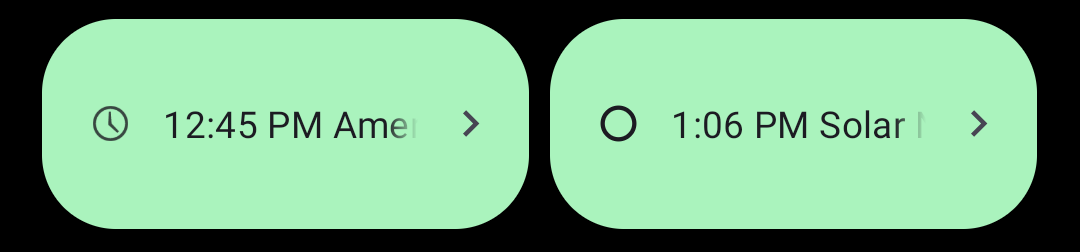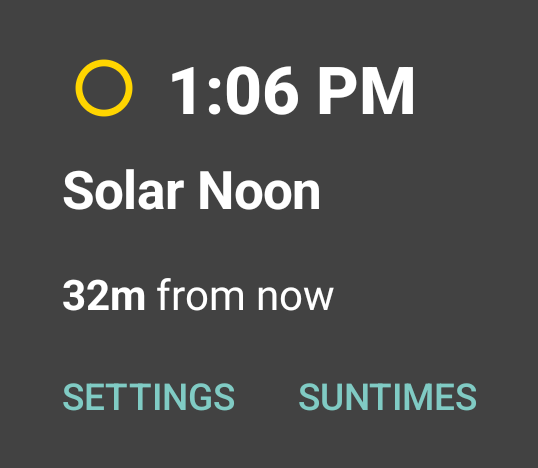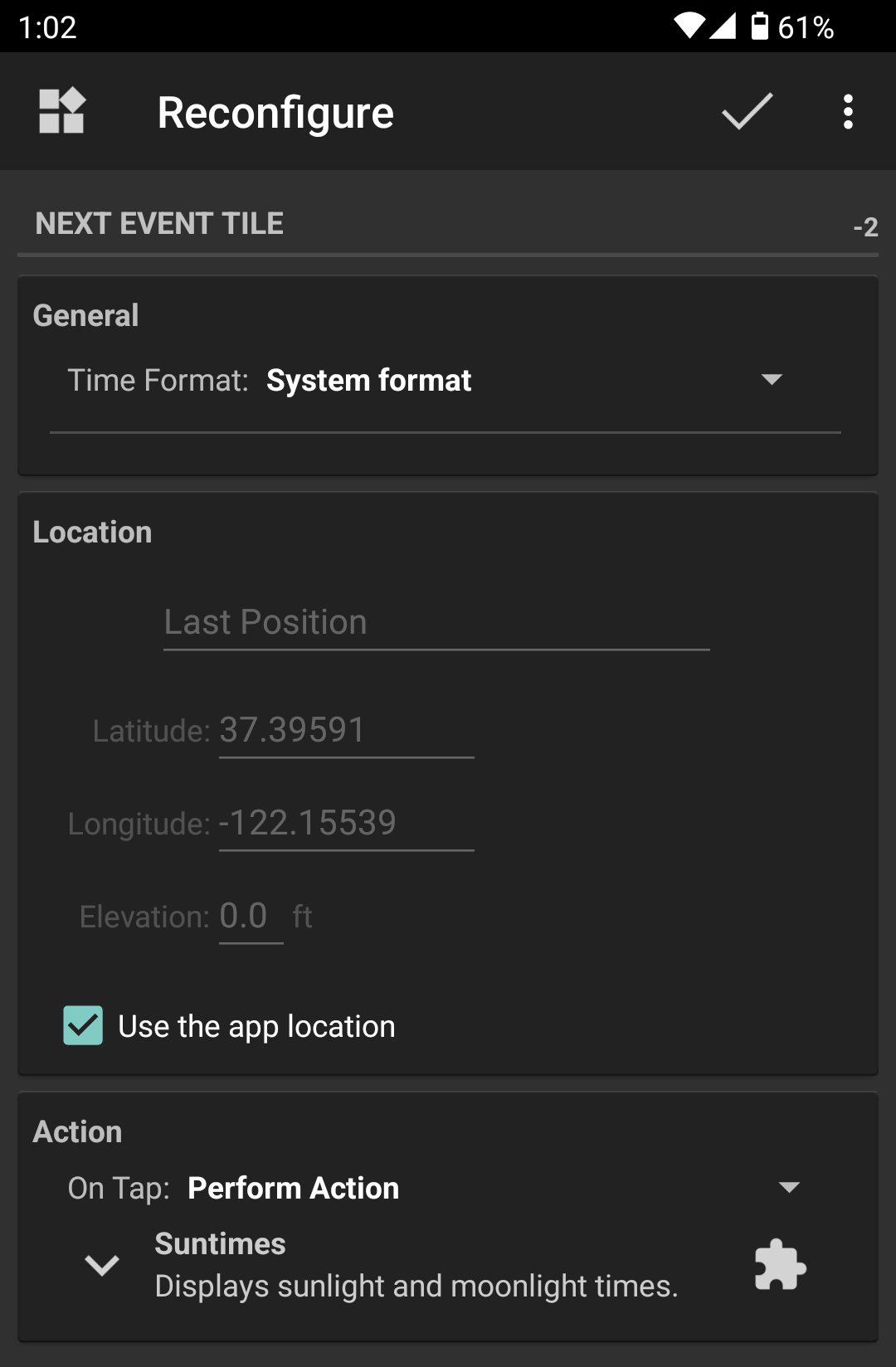Tiles
Suntimes can display information in the system tray as a quick settings tile.
Available Tiles
- Clock Tile shows the current time in a given time zone or time standard.
- Next Event Tile shows the time of the next twilight event.
Tile Dialog
From the system tray, tap on a tile to open the tile dialog to display more information.
Tile Action
From the tile dialog, tap the action button (bottom right). The default action is to open the main screen.
The action can be assigned from the tile configuration screen.